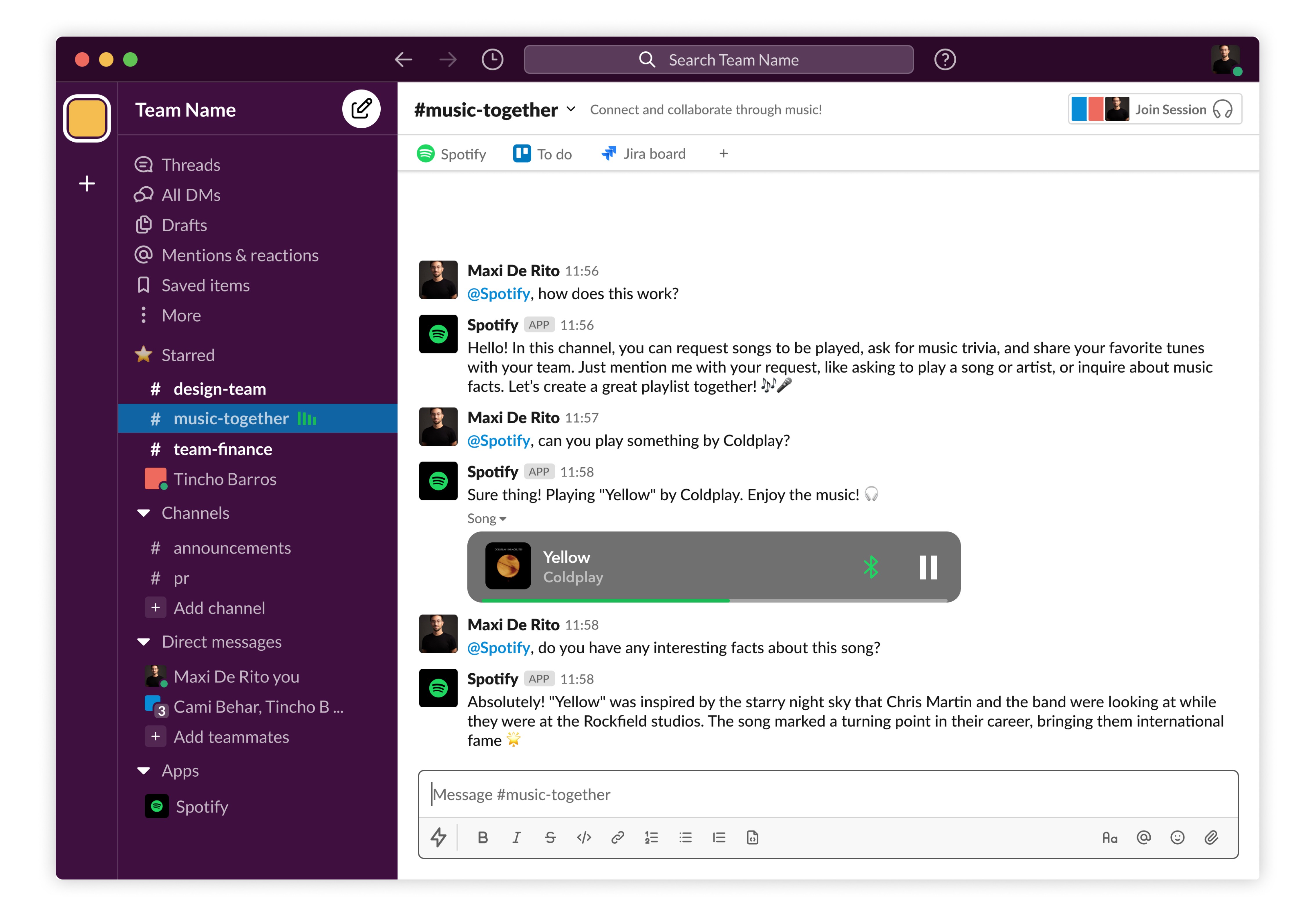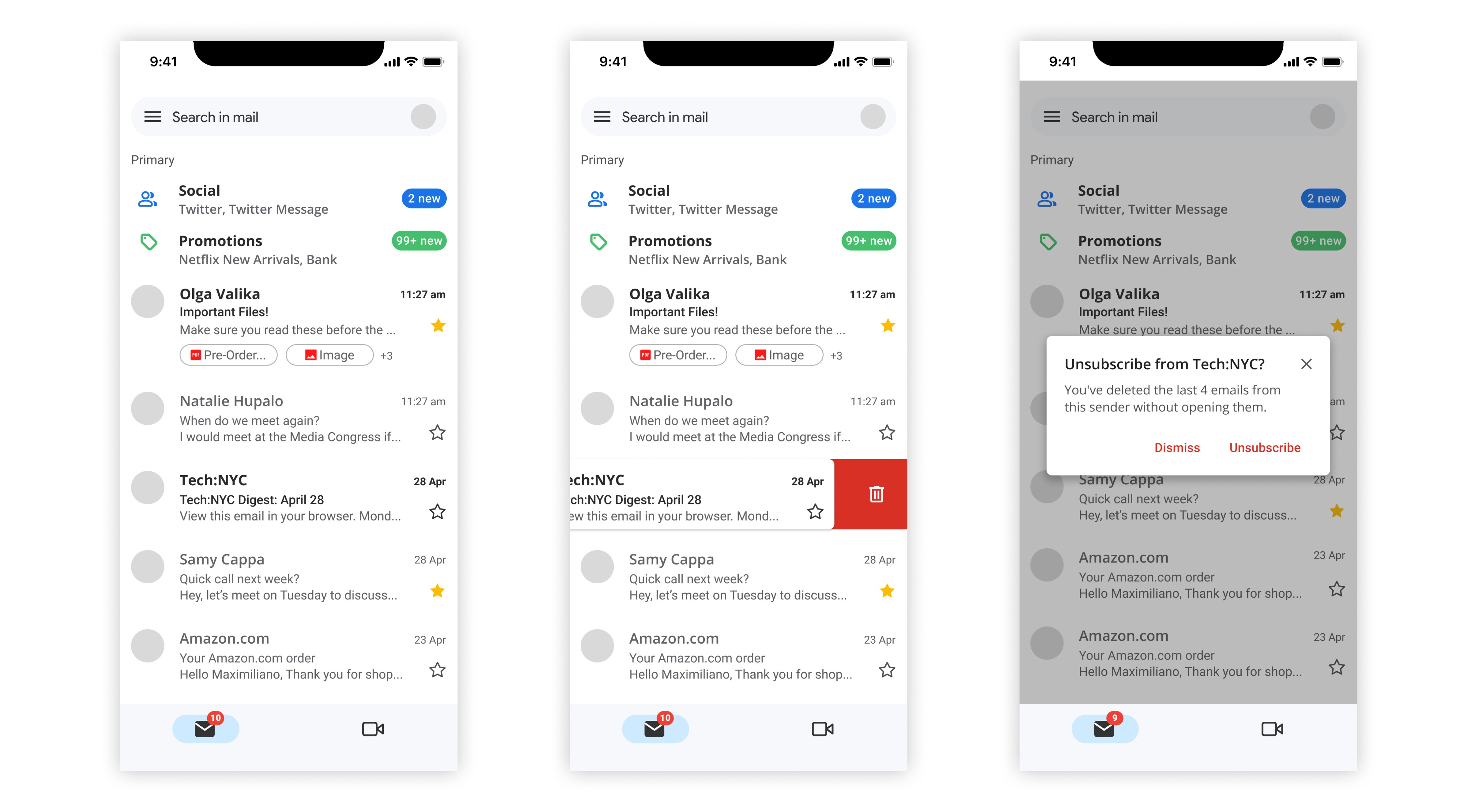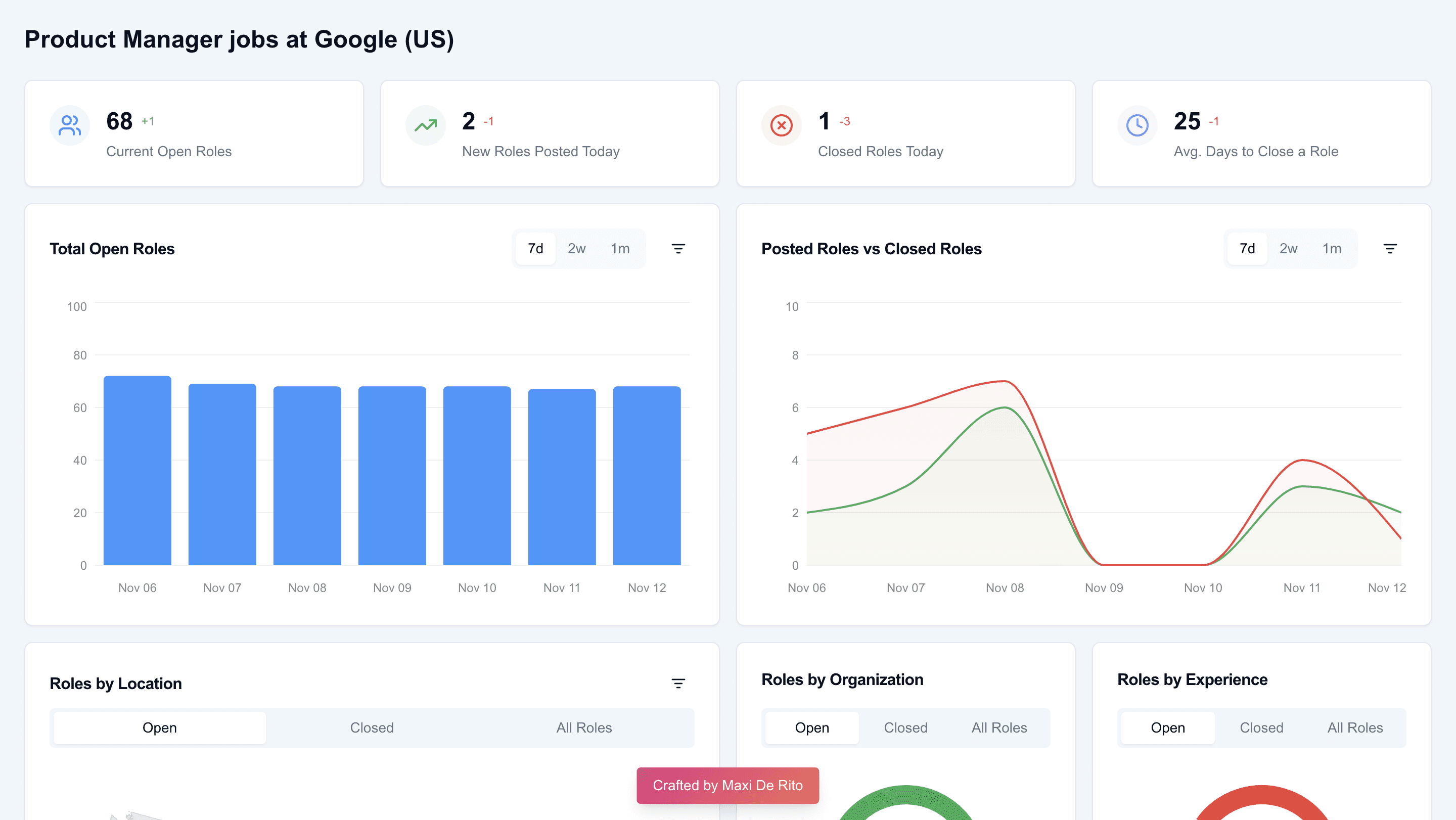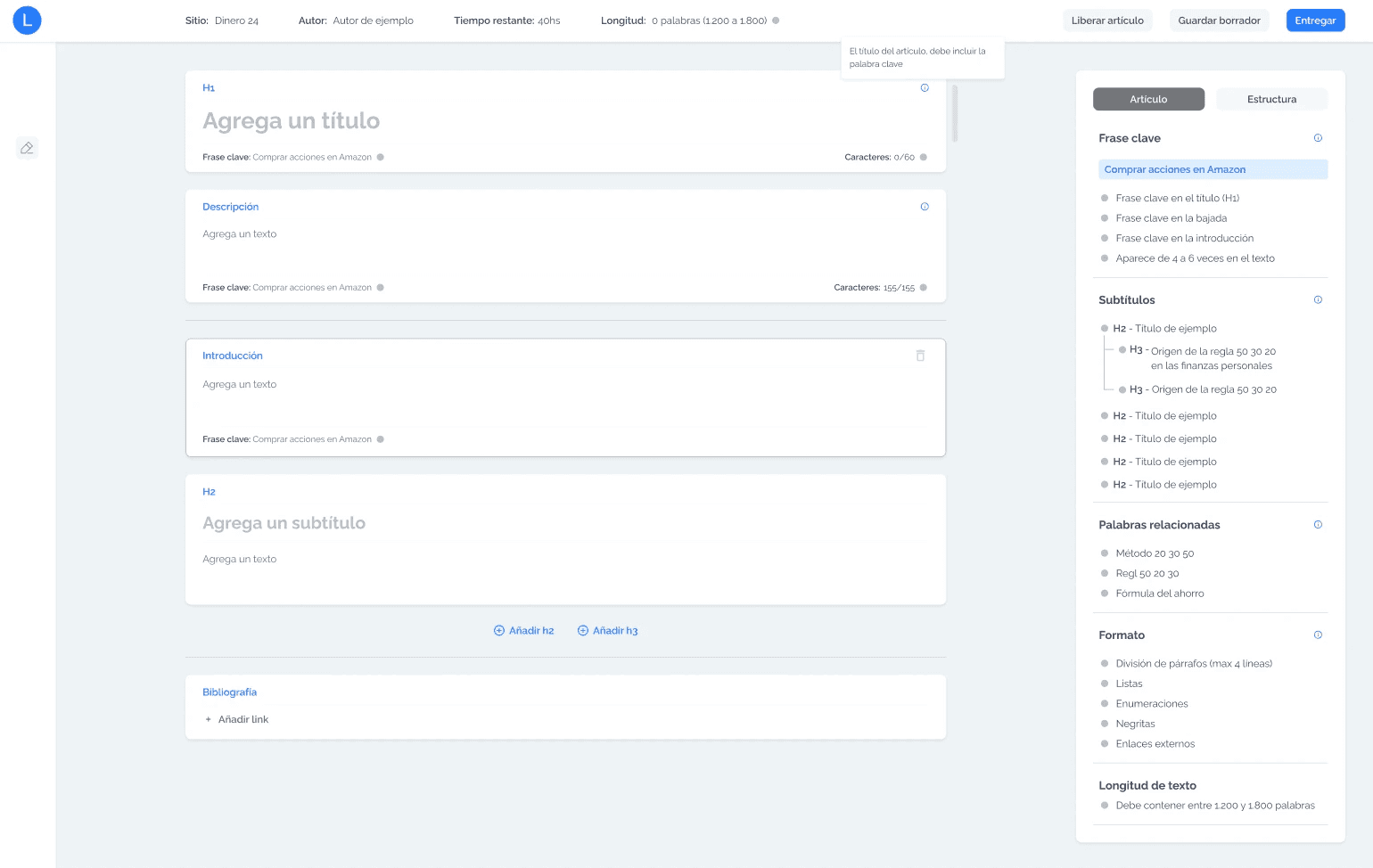Google Docs: CTRL + F with AI
Feature Description: SmartFind is a feature designed for Google Docs that harnesses the power of AI to transform how users search and locate information in their documents. This enhancement to the traditional 'Find' function is especially useful for long and complex documents.
Feature Goal: To streamline the search process within Google Docs by making it more intuitive, efficient, and tailored to the natural ways users think and question. This feature aims to minimize the time users spend searching for information, thereby maximizing their productivity and enhancing their overall document-handling experience.

Key Features:
Intelligent Question-Answering: SmartFind allows users to input queries in the form of natural language questions and uses advanced AI algorithms to understand the context and intent behind the questions. It then pinpoints and highlights the exact locations in the document where the answers can be found.
Case Insensitivity: To enhance search flexibility, SmartFind operates without sensitivity to letter casing, ensuring that searches are not only accurate but also user-friendly.
Semantic Matching: Beyond mere keyword matching, this feature understands synonyms, related terms, and contextually similar phrases, providing a richer, more intuitive search experience. Whether you're looking for specific terms or broader concepts, SmartFind identifies all relevant information within your document.


Key Metrics:
User Engagement: Track the frequency of SmartFind usage within Google Docs. A higher usage rate would indicate that users find the tool beneficial and are integrating it into their regular document management workflow.
Search Success Rate: Measure the percentage of searches that successfully lead users to the correct information.
User Satisfaction: Conduct regular user surveys to collect feedback on the feature, focusing on ease of use, search accuracy, and overall impact on document management efficiency.
Reduction in Search Time: Compare the average time spent searching for information before and after implementing SmartFind.
Future Vision: The future iterations of SmartFind could incorporate voice-command functionality and predictive text features, further simplifying the user experience and integrating more seamlessly with other Google Workspace tools.
Disclaimer: The feature outlined in this portfolio is a personal project. It has not been commissioned, endorsed, or associated with Google or any of its affiliates in any capacity. It serves as a speculative product design exercise to demonstrate my capabilities and is intended purely for illustrative purposes.
Other Ideas
© Copyright 2024. All rights Reserved.
Google Docs: CTRL + F with AI
Feature Description: SmartFind is a feature designed for Google Docs that harnesses the power of AI to transform how users search and locate information in their documents. This enhancement to the traditional 'Find' function is especially useful for long and complex documents.
Feature Goal: To streamline the search process within Google Docs by making it more intuitive, efficient, and tailored to the natural ways users think and question. This feature aims to minimize the time users spend searching for information, thereby maximizing their productivity and enhancing their overall document-handling experience.

Key Features:
Intelligent Question-Answering: SmartFind allows users to input queries in the form of natural language questions and uses advanced AI algorithms to understand the context and intent behind the questions. It then pinpoints and highlights the exact locations in the document where the answers can be found.
Case Insensitivity: To enhance search flexibility, SmartFind operates without sensitivity to letter casing, ensuring that searches are not only accurate but also user-friendly.
Semantic Matching: Beyond mere keyword matching, this feature understands synonyms, related terms, and contextually similar phrases, providing a richer, more intuitive search experience. Whether you're looking for specific terms or broader concepts, SmartFind identifies all relevant information within your document.


Key Metrics:
User Engagement: Track the frequency of SmartFind usage within Google Docs. A higher usage rate would indicate that users find the tool beneficial and are integrating it into their regular document management workflow.
Search Success Rate: Measure the percentage of searches that successfully lead users to the correct information.
User Satisfaction: Conduct regular user surveys to collect feedback on the feature, focusing on ease of use, search accuracy, and overall impact on document management efficiency.
Reduction in Search Time: Compare the average time spent searching for information before and after implementing SmartFind.
Future Vision: The future iterations of SmartFind could incorporate voice-command functionality and predictive text features, further simplifying the user experience and integrating more seamlessly with other Google Workspace tools.
Disclaimer: The feature outlined in this portfolio is a personal project. It has not been commissioned, endorsed, or associated with Google or any of its affiliates in any capacity. It serves as a speculative product design exercise to demonstrate my capabilities and is intended purely for illustrative purposes.
Other Ideas
© Copyright 2024. All rights Reserved.
© Copyright 2024. All rights Reserved.
Google Docs: CTRL + F with AI
Feature Description: SmartFind is a feature designed for Google Docs that harnesses the power of AI to transform how users search and locate information in their documents. This enhancement to the traditional 'Find' function is especially useful for long and complex documents.
Feature Goal: To streamline the search process within Google Docs by making it more intuitive, efficient, and tailored to the natural ways users think and question. This feature aims to minimize the time users spend searching for information, thereby maximizing their productivity and enhancing their overall document-handling experience.

Key Features:
Intelligent Question-Answering: SmartFind allows users to input queries in the form of natural language questions and uses advanced AI algorithms to understand the context and intent behind the questions. It then pinpoints and highlights the exact locations in the document where the answers can be found.
Case Insensitivity: To enhance search flexibility, SmartFind operates without sensitivity to letter casing, ensuring that searches are not only accurate but also user-friendly.
Semantic Matching: Beyond mere keyword matching, this feature understands synonyms, related terms, and contextually similar phrases, providing a richer, more intuitive search experience. Whether you're looking for specific terms or broader concepts, SmartFind identifies all relevant information within your document.


Key Metrics:
User Engagement: Track the frequency of SmartFind usage within Google Docs. A higher usage rate would indicate that users find the tool beneficial and are integrating it into their regular document management workflow.
Search Success Rate: Measure the percentage of searches that successfully lead users to the correct information.
User Satisfaction: Conduct regular user surveys to collect feedback on the feature, focusing on ease of use, search accuracy, and overall impact on document management efficiency.
Reduction in Search Time: Compare the average time spent searching for information before and after implementing SmartFind.
Future Vision: The future iterations of SmartFind could incorporate voice-command functionality and predictive text features, further simplifying the user experience and integrating more seamlessly with other Google Workspace tools.
Disclaimer: The feature outlined in this portfolio is a personal project. It has not been commissioned, endorsed, or associated with Google or any of its affiliates in any capacity. It serves as a speculative product design exercise to demonstrate my capabilities and is intended purely for illustrative purposes.
Other Ideas
© Copyright 2024. All rights Reserved.
© Copyright 2024. All rights Reserved.